|
To download KeepassXC go to below
https://keepassxc.org/download/ To allow remote access, add --allow-screencapture to the end
0 Comments
Go to this website and follow the instruction to find out the device id and run chkdsk
https://community.spiceworks.com/topic/1950013-event-id-7-the-device-device-harddisk1-dr1-has-a-bad-block community.spiceworks.com/topic/1950013-event-id-7-the-device-device-harddisk1-dr1-has-a-bad-block https://learn.microsoft.com/en-us/outlook/troubleshoot/authentication/continually-prompts-password-office-365
For newer versions of Outlook Run a self-diagnostics tool You may be a Microsoft 365 customer who is experiencing the error that is described in the "Symptoms" section when you try to connect to an Exchange Online mailbox. You may also already be running newer versions of Outlook 2013 or Outlook 2016. If both conditions are true, you can run diagnostics to determine the issue that might cause the error. The diagnostics will perform automated checks and provide possible solutions to fix the detected issue. Select Diag: Outlook keeps asking for my password to launch the diagnostic or click the link below https://aka.ms/SaRA-OutlookPwdPrompt 1. Go to Registry
2. Go to HKEY_LOCAL_MACHINE\SOFTWARE\Microsoft\Windows NT\CurrentVersion\Winlogon 3. Create a new key - SpeicalAccounts 4. Create a new key - UserList 5. Create a new DWORD(32-bit) entry - SysAdmin 6. Leave the value as 0 to hide it. What it fixes
The troubleshooter helps fix problems that:
Go to Microsoft Download Page Using Robocopy to delete files that have a path and filename that is too long:
You might have installed Windows 7 from scatch. Since then, you notice that Windows Update will take hours or even days while checking for updates, It can also occcur if you have not checked for updates for an extensive period of time or you installed Windows 7 system long ago without checking for updates. Even you have you may have Windows 7 SP1 installed.
According to Microsoft website, this issue occurs because Windows Update itself nees two updates, creating a bit of a catch-22. As soon as you these two updates are installed. all other updates should work without any problem. Here is the instruction from Microsoft about how to fix the Windows Update Stuck 1. Go to Windows Update page 2. Change Setting to "Never Check for Updates (Not recommended)" 3. Restart computer 4. After the computer restarts, download the following update manually and install them one by one. 5. Install KB3020369 first 6. Install KB3172605 second, then restarts the computer 7. After the computer starts, wait for 10-15 minutes before going to next step 8. Go back to Windows Update page 9. Change Setting back to "Automatic" 10. Check Windows Update, it may take about 15 to 30 minutes to find the update. For 64-bit editions of Windows 7, download these updates: KB3020369, April 2015 servicing stack update for Windows 7 (64-bit version) KB3172605, July 2016 update rollup for Windows 7 SP1 (64-bit version) For 32-bit editions of Windows 7:, download these updates: KB3020369, April 2015 servicing stack update for Windows 7 (32-bit version) KB3172605, July 2016 update rollup for Windows 7 SP1 (32-bit version) Issue:
You may get an error message similar to below when you install software “Photoshop Update” is damaged and can’t be opened. You should eject the disk image.“Photoshop Update” is on the disk image “Photoshop_Update.dmg”. Safari downloaded this disk image today at 6:51 PM from www.adobe.com. Reason: This is due to the GateKeeper security feature added in OS X 10.8 (Mountain Lion). In MacOS Sierra, it is a compulsory that all applications have to be identified developer or downloaded directly from AppStore. Workaround: We need to remove the attributes added by MacOS when the application is downloaded from the internet. Open Application>Utilities>Terminal.app, and type the following. xattr -c /Users/******/Downloads/*******.dmg (make sure that is the correct path to the correct installation file you are having problems with.) If you get no error, you may run the software again. Do you want to connect your photocopier to scan document directly to email through Microsoft Office 365 server?
|
|
6 Varsity Estates Close NW
Calgary, AB T3B 5J2 Tel: (403) 462-9277 |
Copyright© 2004-2021 SysReady Ltd
|

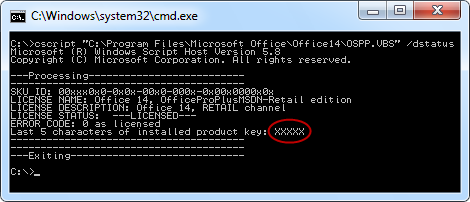
 RSS Feed
RSS Feed